DataFeed Tool Documentation/ Tài liệu hướng dẫn
This documentation is for Windows utility app (which feeds only Vietnam stock data for AmiBroker, MT4, no signals). Ignore this section if you use mobile app with trade signals.
System requiremens/ Yêu cầu hệ thống
DataFeed Tool runs in any PC with Windows XP and above. DataFeed yêu cầu Windows XP hoặc cao hơn (Windows XP/ Windows Server 2003/ Windows Vista/ Windows 7/ Windows 8/ Windows 8.1/ Windows 10).
RAM/ Bộ nhớ: 8MB (MB, not GB!)
Disk/ Đĩa cứng: 1MB for app and around 100MB for data per year/ Phần mềm cần 1MB và dữ liệu cần khoảng 100MB mỗi năm
How to use DataFeed Tool/ Hướng dẫn sử dụng
Download and unzip DataFeed Tool, preferably not in C drive system folders (e.g. Program Files, Windows etc.) to avoid possible write permission problem with Window 8 and higher.
Tải và giải nén DataFeed Tool, tốt nhất tránh các thư mục hệ thống trong ổ C (Program Files, Windows ...) vì có thể có vấn đề với quyền ghi dữ liệu trên máy với Windows 8 trở lên. Lưu ý, tool sử dụng cổng 3366 nên bạn phải mở cổng này nếu có firewall. Nếu bạn sử dụng mạng ở công ty có thể sẽ không truy cập được, khi đó bạn cần chuyển sang dùng 4G.
Register account/ Đăng ký tài khoản
Enter your email address, then press Register button, DataFeed will send account password to you email. Important: please use real email address
Nhập địa chỉ email rồi bấm nút Register, hệ thống sẽ gửi mật khẩu đăng nhập về địa chỉ email đã đăng ký. Vui lòng sử dụng địa chỉ email có thực để đăng ký.
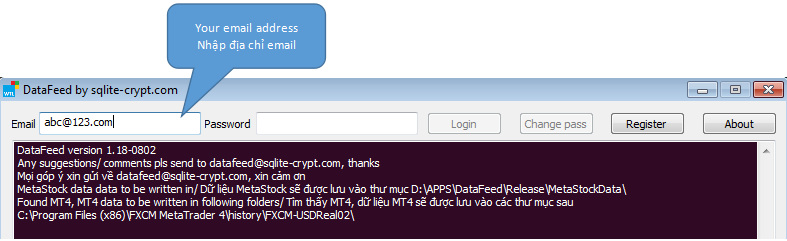
Login/ Đăng nhập
Enter your email and password (sent to your email during registration step above), then press Login button. After login success, DataFeed will download historical data (based on m5) and create MetaStock database in MetaStockData folder where your DataFeed app is located. DataFeed also scans your PC to detect if any version of MetaTrader (MT4) installed and create MT4 historical data in MT4 history folders. Multiple MT4 installations (from different forex brokers) and multiple accounts are supported.
Note: If you don't want DataFeed to scan for MT4 history folders, create file datafeed.mt4.cfg and fill with MT4 history folder path.
Nhập email và mật khẩu đã nhận được trong bước đăng ký ở trên và bấm nút Login. Sau khi đăng nhập thành công DataFeed sẽ tải về dữ liệu quá khứ, đồng thời tạo dữ liệu MetaStock trong thư mục MetaStockData (cùng thư mục với DataFeed.exe). DataFeed sẽ quét tự động máy tính của bạn để tìm các phiên bản MetaTrader (MT4) đã cài đặt và tạo dữ liệu lịch sử MT4 trong các thư mục history của MT4. Nếu bạn có nhiều phiên bản MT4 (các công ty forex khác nhau) và có nhiều tài khoản, dữ liệu sẽ được tạo trong tất cả các thư mục history tìm được.
Lưu ý: Nếu không muốn DataFeed tự tìm thư mục dữ liệu lịch sử MT4, bạn có thể tạo tệp datafeed.mt4.cfg, ghi thư mục history của MT4 vào đó và lưu lại.
MetaStock
You will need MetaStock Professional, as normal version does NOT support intraday data. Run MetaStock Professional Offline Mode, choose File/ Open and navigate to MetaStockData folder inside DataFeed folder. As this is offline mode, you have to reload data periodically, or you can use automatic MetaStockRefresher. Note: Choose MetaStockRefresher option "Only active chart", as option "All charts" doesn't seem to work.
Để dùng được chart intraday với MetaStock, bạn cần bản Professional (ví dụ bản MetaStock Professional 11), vì bản thường không hỗ trợ dữ liệu intraday. Chạy MetaStock Professional Offline Mode, chọn File/ Open và trỏ vào thư mục MetaStockData trong thư mục DataFeed. Do đây là chế độ offline, chart sẽ ko được làm mới tự động. Bạn có thể dùng MetaStockRefresher để làm mới chart tự động. Lưu ý: Chỉ dùng lựa chọn "Only active chart" của MetaStockRefresher vì lựa chọn "All charts" hay bị lỗi.
AmiBroker
AmiBroker's MetaStock data plugin doesn't work properly with MetaStock extended database, so we recommend to install this plugin (or 64-bit version if your AmiBroker is 64-bit). Installation is straight-forward: copy plugin dll to C:\Program Files (x86)\AmiBroker\Plugins or C:\Program Files\AmiBroker\Plugins (64-bit version).
MetaStock data plugin của AmiBroker hay chạy bị lỗi với nếu số mã lớn hơn 255, vì vậy chúng tôi khuyến nghị sử dụng plugin này (hoặc bản 64-bit nếu AmiBroker của bạn là bản 64-bit). Chỉ cần chép tệp dll vào C:\Program Files (x86)\AmiBroker\Plugins hoặc C:\Program Files\AmiBroker\Plugins (cho bản 64-bit).
MT4
DataFeed automatically creates MT4 data, so just choose File/ Open Offline, and choose desired symbol. You can download Period_Converter_OptMOD indicator, unzip and copy mq4 file to MT4 Indicators folder (e.g. C:\Program Files (x86)\FXCM MetaTrader 4\MQL4\Indicators), then attach to chart to generate custom time frame data and keep MT4 refreshing automatically.
Để xem chart bằng MT4, chọn File/ Open Offline, rồi chọn mã bạn muốn. Bạn có thể tải indicator Period_Converter_OptMOD, giải nén và chép tệp mq4 vào thư mục Indicators của MT4 (ví dụ C:\Program Files (x86)\FXCM MetaTrader 4\MQL4\Indicators). Thêm indicator này vào chart để tạo dữ liệu với các khung thời gian khác (ví dụ H1), và tự động làm mới chart.
Here is instruction video/ vui lòng tham khảo video hướng dẫn sử dụng dưới đây: